Wow, long time, no blog. I have decided to do a 21 Day Fix challenge this December, and I just completed my first round of meal planning and prepping for the upcoming week. Phew! Lots of work, stress, and work. (I know I said that twice.) After planning for about an hour an a half, when Mark asked why I didn’t plan X, I threw a mini temper tantrum and threw my binder. Luckily, Amy is adorable and went and got it and handed it back to me sweetly.
SO, what came of all of that planning? I’m going to document it here in case anyone wants to steal it and save the hours of planning, or in case I want to reference it in the future. I’ll break down below what I’m making (and what categories they are), what recipes I’m using, and what I plan to prep in advance.
To start with, I printed off the free weekly planning sheet from Sublime Reflection for my target calorie range.
So, what’s on the menu?
21 Day Fix meal plan, ~1300 calories/day
Monday:
- Breakfast: 2 eggs, carrots & celeryRG
- Snack: Yogurt, 1/2 portion strawberries (don’t have my Shakeology yet)RP
- Lunch: Grilled chicken, quinoa salad with spinach and peachesRYGP
- Snack: Pumpkin seeds, almondsOB
- Dinner: Salmon, roasted asparagus, mashed sweet potatoesRGY
- Snack: StrawberriesP
Tuesday:
- Breakfast: YogurtR
- Snack: Shakeology (hopefully!)R
- Lunch: Salad, tangerines, peanut butter celeryGGP
- Snack: BlueberriesP
- Dinner: Eating out at Zoe’s kitchen (hummus, cucumber, chicken kabobs, pita, salad)RGBY
- Snack: Dark chocolate chips, 1/2 portion peanutsYO
Wednesday:
- Breakfast: 2 eggs, 1/2 portion blueberriesRP
- Snack: ShakeologyR
- Lunch: Grilled chicken, quinoa salad with spinach and peachesRGYP
- Snack: Carrots/celery, pumpkin seedsGO
- Dinner: Stuffed bell peppersRGYB
- Snack: StrawberriesP
Thursday:
- Breakfast: Yogurt, blueberriesRP
- Snack: Shakeology + peanut butterR
- Lunch: Stuffed bell peppersRGYB
- Snack: Carrot/celery/cucumberG
- Dinner: Teriyaki Beef, sesame seeds, steamed broccoli, brown riceRGYO
- Snack: StrawberriesP
Friday:
- Breakfast: 2 eggsR
- Snack: Shakeology + blueberriesRP
- Lunch: (Work-catered) TamalesRGYOB
- Snack: Cherry tomatoes, cucumberG
- Dinner: Meatloaf, potatoes, roasted carrots and asparagusRGY
- Snack: StrawberriesP
Saturday
- Breakfast: YogurtR
- Snack: Shakeology + peanut butterR
- Lunch: SaladG
- Snack: Tangerines, carrots/celeryGP
- Dinner: Christmas Party ?RGYY
- Snack: ^^OPB
Sunday
- Breakfast: 2 eggs, whole-grain waffleRY
- Snack: ShakeologyR
- Lunch: Turkey burger lettuce wrap, carrotsRG
- Snack: Another Christmas Party ?GOP
- Dinner: ^^RYBG
- Snack: StrawberriesP
Sounds great! How do I do that?
Sunday meal prep:
We grocery shopped for all the ingredients, then:
Pre-cook eggs for the week. I followed Savor+Savvy’s recipe, and will microwave them for 30-45 seconds on the morning I plan to eat them.

Cook the Stuffed Bell Peppers to eat for Wednesday dinner and Thursday lunch. Used Hello Fresh’s recipe, which includes quinoa, ground beef, crushed tomatoes, and cheese.

Pound flat and grill (or prepare in your preferred way) chicken breasts for Monday/Wednesday lunches.
Cook quinoa (we used our new Instant Pot for 1 minute quinoa.) I combined two recipes for this one. We used a cup of quinoa, 1 red bell pepper, 1 peach, 2 cloves of garlic, 4 oz spinach, and a lime. We added the lime zest to the uncooked quinoa, and then added the lime juice into the cooked quinoa. Cook chopped bell pepper and garlic in a large skillet. After a couple minutes, add in the spinach and cover. When it starts to wilt, add in the cooked quinoa, stir, and cook until warmed through and spinach wilts a bit more. Turn off the heat and stir in chopped peaches.

I also chopped up the “rabbit food” (veggies) for snacks and put them in baggies. I personally don’t like ranch or dressings, so it works out that I don’t have to budget for them in my meal plans. I portioned out the nuts and seeds in baggies, as well.
I’ll follow up after this week with how this week went, and what I plan to do next week!
Recipes for later in the week:
We’ll be doing a couple other Hello Fresh recipes, substituting the bok choy for steamed broccoli in the Sesame Teriyaki Beef, and Meatloaf À La Mom.
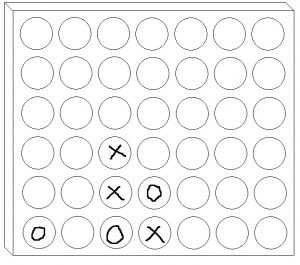

 Now you can cover gaps to you heart’s content! (awaiting cleanup)
Now you can cover gaps to you heart’s content! (awaiting cleanup)